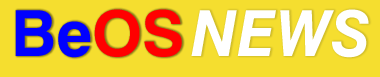
|
|||||||||||||||
|
Archive for the ‘guides’ Category Back in January, “3dEyes**” posted a program on BeBits called eSpeak, which is a port of an open-source speech synthesizer. As anyone who as used SimpleText on a Mac knows, text-to-speech is fun to play with for a little while, but there’s not much practical use for it aside from specific niches like screen-reader applications for the blind (or old Radiohead songs). Today, though, I found a handy use for the “speak” program – for audio notifications when tasks have completed in the Terminal. Read on for the details. Read More »
Thanks to the hard work of Mikael “m_eiman” Eiman, Michael “slaad” Davidson, Andrea Anzani, and others, the IM Kit has gone from an interesting proof-of-concept to being one of the best multi-protocol IM clients available. While it is mature enough for day-to-day use at this point, it’s not very obvious how a non-developer can get their mitts on a recent build; there is a listing on BeBits, but a new build hasn’t been posted since Feb. 2006. Fortunately it’s possible to obtain and compile an up-to-date build of the im_kit with a little work. Read on for the details. Correction: Apologies to the “Mikes” (Mikael Eiman and Michael Davidson) for mixing up/combining their names as “Michael Eiman.” I was not attempting to create some sort of hybrid, two-headed programming monster – I swear. Read More »
A developer listed as “The BeSly Team” recently posted a new version of aspell, an Open Source spell checking application/library. While aspell support has been integrated into several GUI programs on other platforms (the GAIM instant messaging client, for instance), the BeOS port of aspell is a command line tool. The recent update of the port reminded me that there are a few relatively simple ways to make use of this handy tool without resorting to the terminal – read on for a few tips and tricks for combining aspell with the GUIey goodness of BeOS.   Read More »
BeOS software tends to be quite stable, but as with any other OS there are times when an unresponsive application will need to be forcibly quit/killed. If you find yourself frequently having to kill specific programs, it can get a bit tedious to go through Team Monitor or ProcessController each time. Fortunately there is a fairly simple way to setup a keyboard shortcut to kill a frequently-uncooperative program – read on for the full details. Read More »
While browsing BeBits today, I came across some interesting postings in the comments area for the Mail Daemon Replacement. Posted by mmadia, the comments include the address of an unofficial build of MDR with SSL support, instructions on configuring MDR for use with GMail (which uses SSL), and instructions on obtaining and compiling the MDR source from the Haiku SVN server. Read on for the instructions on setting up a GMail account in MDR.
– Open MDR’s preferences. Incoming: Outgoing: NOTE: the username/password input fields will become enabled after setting the Auth. Method.
BitTorrent support on BeOS is somewhat limited at the moment. There exists a BitTorrent for BeOS package with a BeThon-based GUI, but it is several years old now and doesn’t work with many new torrents/trackers. Earlier this fall, a new multi-platform BT client called Transmission was posted on BeBits – it works with most current torrent files, but is currently command line only. Bryan Varner is reportedly working on a GUI for Transmission, but in the meantime I’ve written a short guide showing how you can get most of the benefits of a GUI BitTorrent client with Transmission and Jonas Sundstr??m’s ZooKeeper. Correction: I had incorrectly attributed the in-progress Transmission GUI to looncraz, while it’s actually being developed by Bryan Varner (of the loony bin). Mea culpa, ’tis fixed now.
ZooKeeper is a handy app that lets you save a shell command and run it on files by standard GUI methods like drag-and-drop and double-clicking. I chose to use it instead of XIcon because a ZooKeeper application can be set as the preferred application for a filetype. Once you’ve downloaded the files and unzipped them, open up the ZooKeeper folder and duplicate the ZooKeeper-O file (right-click on it and click Duplicate). Re-name the copy to something like BT-opener and then double-click on the icon; this is where you configure it. There are two text fields in the window, in the one called “Comand,” enter something like the following:
The first part is pretty self-explanatory, that’s the path to the transmissioncli binary on your system. If you have the transmission folder somewhere other than /boot/apps, you’ll need to enter the appropriate path to it (E.g., After you’ve entered the command, you should enter a path in the “Working dir” field – this is the folder where files downloaded by transmission will end up. Something like Next, we’ll setup BT-opener to recognize .torrent files as a supported filetype. Right-click on the BT-opener icon, click on “Add-Ons,” then click “FileType.” Click the “Add…” button, expand the “application” category (click the triangle beside it), then click on “BitTorrent File,” and click the “Add” button (see below if the “BitTorrent File” filetype isn’t present on your system). In the same window, click the radio box beside “Multiple Launch” – you can now close the BT-opener Application Type window and save the changes when prompted. Note: If you don’t already have the BitTorrent filetype on your system, it’s quite simple to add it manually. Go into Preferences (under the BeOS/Zeta menu), and open FileTypes. Click the “Add…” button, select “application” as the group, enter “BitTorrent File” as the Type name, and enter Once BT-opener is configured to support torrent files, you can drag any downloaded torrents onto its icon and they should open in transmission in a terminal window. You can also set BT-opener as the default application to handle BitTorrent files. The easiest way to do this is to right-click on an existing torrent file and then click on “Open With”. In the Window that appears, click on BT-opener in the list and then click the “Open and Make Preferred” button. From now on, double-clicking on a torrent file should open it in BT-opener / transmission. While this setup works quite well on my system, there are still a few improvements I would like to make. My default terminal size is much larger than needed for transmission, and while I have found some tips on setting the terminal window’s size via scripts, I haven’t had any luck getting it to work with the ZooKeeper command. Also, if you have multiple terminals open via this setup, there’s no way to tell which is which – it would be nice if the filename could be echo’d in the window / title tab. And last, you don’t get much control over where the downloaded files are placed – I would like them to go into the same folder as the torrent file, but all downloads go into a single folder. If you have any ideas on how the above improvements could be made, or If you have any other improvements to suggest, please EMail me or post in the comments.
|
|||||||||||||||
|
|
|||||||||||||||