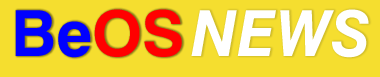Thanks to the hard work of Mikael “m_eiman” Eiman, Michael “slaad” Davidson, Andrea Anzani, and others, the IM Kit has gone from an interesting proof-of-concept to being one of the best multi-protocol IM clients available. While it is mature enough for day-to-day use at this point, it’s not very obvious how a non-developer can get their mitts on a recent build; there is a listing on BeBits, but a new build hasn’t been posted since Feb. 2006.
Fortunately it’s possible to obtain and compile an up-to-date build of the im_kit with a little work. Read on for the details.
Correction: Apologies to the “Mikes” (Mikael Eiman and Michael Davidson) for mixing up/combining their names as “Michael Eiman.” I was not attempting to create some sort of hybrid, two-headed programming monster – I swear.
Note: this how-to is written with R5 in mind, but it should presumably work on ZETA as well.
Before grabbing the im_kit code, there is some software that should be installed first. In order to obtain the im_kid source, you’ll need a copy of the Subversion (svn) client – it can be downloaded from this page on BeBits. The copy of SVN on BeBits is provided as a SoftwareValet package, so the installation is pretty straightforward.
The second necessary piece of software is OpenSSL, which is required both for compiling the im_kit and for using it (E.g., the MSN protocol requires SSL connections). I first attempted using the packaged version of OpenSSL that is available on BeBits, but the resulting im_kit build didn’t work. Fortunately, the BeBits page for the im_kit provides a link to download a Support libs package (ZETA version) – and that package contains all the necessary OpenSSL libraries.
Once you have those two packages installed, you will probably want to create some new folders to hold the im_kit source code (which you’ll be downloading in a moment). While it’s up to you where you create the folders and what you name them, I suggest creating a “src” folder in your home directory – and inside the “src” folder, create a sub-folder called “imkit”.
The next few steps require a trip to command-line-land. Open up a Terminal and change to the sub-folder you created in the step above (E.g., “cd /boot/home/src/imkit/”). Now it’s time to “check-out” the im_kit source code from the project’s Subversion repository – to do so, run the following command:
svn co http://www.beclan.org/svn/repos/imkit/
The svn client should now begin downloading the im_kit source files; there are around 4000 files (around 20MB worth) to download, so it will take a few minutes depending on your connection speed. Once the download has finished, you’re now ready to compile im_kit.
One quick note before the next step: if you intend to use the ICQ or Yahoo! IM protocols, both require the presence of additional libraries in order to compile. Since I don’t personally use ICQ or Yahoo! these days, I took the lazy solution and simply didn’t bother – but specific instructions are available for users interested in building those protocols. Inside the ~/src/imkit/imkit/protocols/ folder (keeping with the example names used above), there should be a folder for each IM network – and both the Yahoo! and ICQ folders contain a file called “BuildNotes.txt” with additional build instructions specific to those protocols. If enough people are interested, I may make an attempt at building those protocols and adding the instructions to this guide.
Now, time to compile. In a Terminal window, change to the im_kit source folder – following the examples above, it would be /boot/home/src/imkit/imkit/. Once you’ve done that, type the words “make” (without quotes) into the Terminal and press Enter. The im_kit should begin compiling and lots of cryptic text should begin filling your Terminal window; the build time will vary depending on the speed of your computer, but it took me around 5 minutes with an AthlonXP 2800.
If all goes well, the im_kit code should compile successfully and you will end up with a “build” folder inside the folder where you downloaded im_kit’s source code. The “build” folder contains the various compiled binaries for im_kit.
It is possible to automatically install the resulting binaries automatically, by running the command “make install” after “make” has finished running. If you have an existing build installed, however (such as the build posted on BeBits), running “make install” would completely replace it with the new copy. Before doing that, it’s a good idea to test out the new build to make sure it works properly.
First, quit or kill any currently-running instances of the im_server – in most cases, you can simply right-click the im_server icon in your Deskbar and select “Quit”. Next, open a Terminal window – or switch back to the one you used to compile im_kit, if it’s still open. The simplest way to test your newly-built copy of the im_server is to open the “build” folder in Tracker, then drag-and-drop the “im_server” icon onto a Terminal window. That will insert the full path to the im_server binary in the Terminal window – then you can just press the Enter key to run it.
If your new build of im_server starts successfully, take a few minutes to make sure that the standard functions work – sign on to one of your accounts, send a message, etc. Once you’re satisified that it’s working, quit the im_server again (you can simply press Ctrl-C in the Terminal, or Alt-C if Ctrl is set as your shortcut key), then run “make install” and all of the binaries will be copied to their proper locations. And now you should have the latest, bleeding-edge version of the im_kit installed.
| Category: News - Comments RSS - Post a Comment - Trackback |
| « Howto – Download & Build im_kit | BeDrivers.com Problems » |