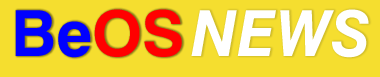A new version of the Zenebona was released today. In addition to some general bugfixes, it looks like some work has been done on the R5 version – the most noticeable difference being that I was able to get this version running in R5, while the previous release crashed on startup.
Read on for a few tips on installation in R5, some first-impressions, and a few screenshots.
As I mentioned briefly in our previous post on Zenebona support for R5, the installation zip file is organized a bit differently than the way most BeOS software is distributed. Inside the zip file, you’ll find a home/ and apps/ heirarchy, indicating that it’s meant to be decompressed directly to the /boot/ folder. The reason for this is apparently to install two files in ~/config/bin and one in ~/config/lib – I think it would make more sense to simply use an install script or folder symlinks named “drop *filename* here.”
When installing applications, I normally unzip them to the Desktop first, and then move them from there to apps/ when I decide to keep the software. The simplest way to do that with Zenebona was to open the zip file in Beezer, right-click the “home/” folder, then select “Extract,” and extract it to my boot partition. Then I just drag-and-dropped the apps/Zenebona folder from the zip onto my Desktop.
The application itself started without a hitch this time,
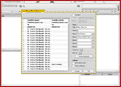 |
and I was greeted by a clean, aesthetically-pleasing UI. The library portion of the program was empty, so the first thing I did was click on the “Import to Library” button, choose “Import Directory(s),” and select my MP3 folder. The import process took a good half hour for a 10GB folder with about 1700 MP3 files and Zenebona froze after completing the import, but the process appeared to have been successful once I killed and restarted the program.
It currently appears that the program uses its own internal library, and reads file metadata from the MP3’s ID3 tags. Hopefully future versions will simply use BFS attributes – it’s nice that it has the ability to import files by reading ID3 tags, but most BeOS users with large MP3 collections have probably taken the time to set their attributes with an appliction such as ArmyKnife. Using BFS attributes would cut down on the need for a lengthy import process, and the Zenebona library would automatically stay in sync with any changes made via the Tracker / ArmyKnife.
That said, the program does work quite nicely once you have
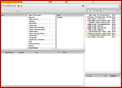 |
your music imported into it. Zenebona shows the music files in your library, sorted by Genre, Artist, and Album – the UI is pretty straightforward and should be familiar to anyone who has used iTunes or WinAMP 5. Once you navigate to an artist or album, the appropriate tracks are shown in the bottom pane. From there, you can drag-and-drop tracks to the playlist pane on the right; above the playlist are standard audio playback controls (start, stop, next track, volume, etc), and below the playlist is a pane that lists saved playlists.
The interface works quite well, but there are a few rough spots in the version I played with. Tooltips
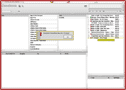 |
don’t stay in the same spot, but rather follow the mouse cursor as it moves; when moving the mouse across Zenebona’s main window, this creates a visual effect similar to the “cursor trails” in Windows’ mouse settings. It also doesn’t appear possible to re-order the various track metadata columns (Artist, Title, etc), set the sorting, or add/remove columns. Although the preferences do give you a nice amount of control over which colums the tracks are sorted by. I also couldn’t figure out the purpose of the “Location” icon – clicking it had no noticeable effect (and while it’s purely cosmetic, the icon does look very similiar to a monochrome version of the Audacity icon).
Audio playback and the playlist work pretty much as expected – one nice touch is that Zenebona includes a “shuffle” mode that doesn’t actually re-arrange the playlist, just randomizes the order in which tracks are played. The only glitch I ran into during playback is that when I adjusted Zenebona’s volume through Media Preferences, the audio level would automatically be reset every time a new song was started in the playlist. Judging by the behaviour of Media Preferences at least, the output node for Zenebona is also restarted/kill and recreated each time it begins playing a new track.
Preferences are fairly minimal at this point, but they do give a fair amount of control over optional settings. Just about every setting imaginable is present for controlling what action Zenebona takes when you double-click on a track – it can be set to insert the track in several different locations in your current playlist and you can control whether or not the track is played immediately. I would assume that the Pro version, which contains more features, also contains a greater number of settings.
Zenebona also contains a built-in ID3 editor which you can invoke
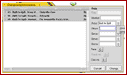 |
by right-clicking on a track (or a selection containing multiple tracks) and selecting “Change Info”. The editor is simple but functional – it gets the job done, but it doesn’t offer the flexibilty/features of something like ArmyKnife. One nice unique touch in Zenebona’s ID3 editor are the [] buttons to the right of many of the fields; E.g., clicking on the [] button to the right of “Album” opens a pop-up list that displays all the albums by that artist. Very handy if you have a handful of mis-tagged tracks and you want to fix them by copying the info from some correctly-tagged files belonging to the same artist/album.
At this point, Zenebona is a fairly “young” program and it shows in some of the rough edges. Even with the youth of the software and the rough areas however, Zenebona’s developer has done a good job of implementing the functionality that makes iTunes/WinAMP5-esque applications useful and fun to use. While I’ve spent more hours than I can count manually organizing my MP3s into folders, the simplicity of the Zenebona approach is definitely attractive. With some more development (especially support for BFS attributes) and a bit more polish, I can easily see myself being torn between Zenebona and my preferred audo player for the last half-decade, SoundPlay.
| Category: News, Reviews - Comments RSS - Post a Comment - Trackback |
| « Flash Player in development for ZETA | Signs of AbiWord progress, more Flash news » |